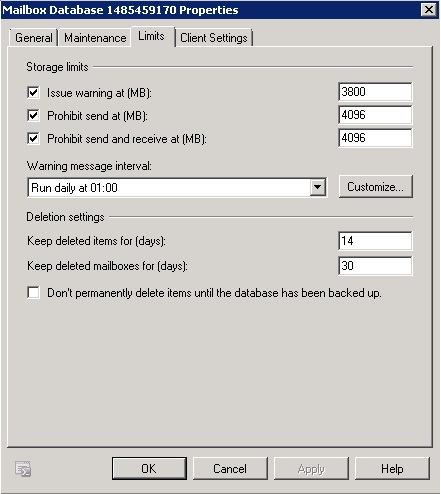How to change Mailbox size in Microsoft Exchange Server 2010
– Firstly make sure you are logged onto the Windows Server to access the exchange console.
– Go to ‘Start’ then ‘Microsoft Exchange Console‘
– Click the + sign next to Microsoft exchange on premise.
– Next click on ‘Organizational Configuration’
– Next click on ‘Mailbox’, this will show all the mailbox databases on the exchange server, you want to select the mailbox database that’s mounted
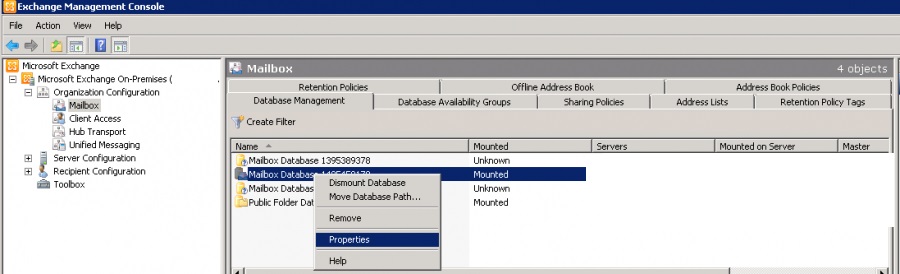
Next, highlight the mailbox by left clicking then right click and go to properties, this will bring up a pop out box, then go to ‘Limits’, here is where you make the mailbox size change.
– Once you are happy with the changes you have made to the size, simply go to the bottom of the page and hit ‘Apply’ and hit ‘OK’ to save the changes.