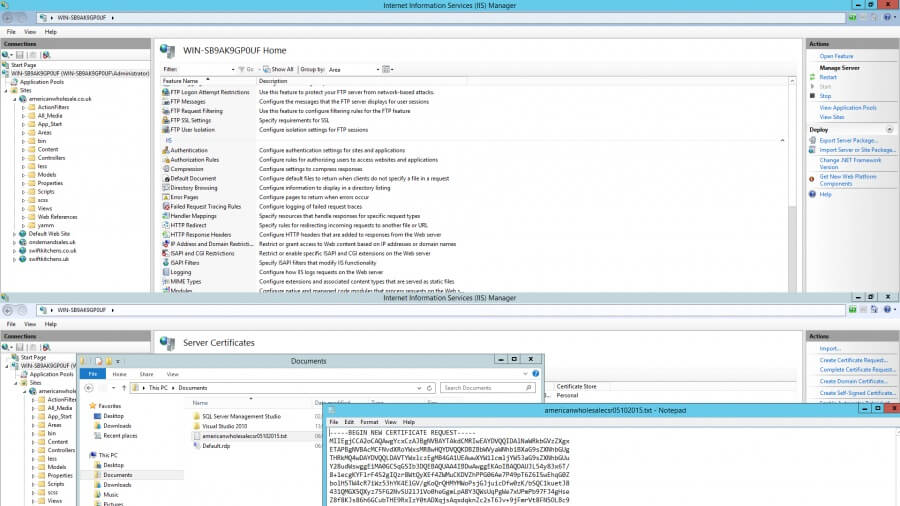First Step
Click on server manager – tools – Internet Information Services Manager
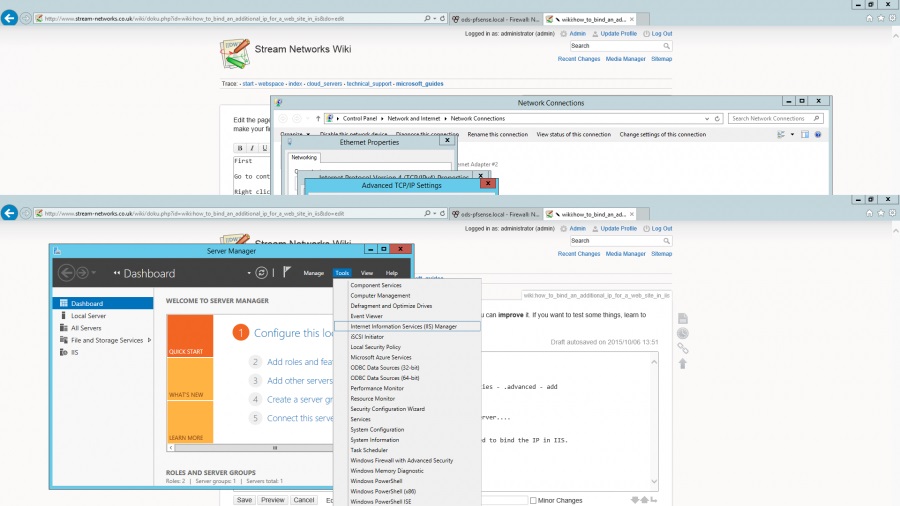
Click in the server (not site) and in the middle pain scroll down until you find Server Certificates
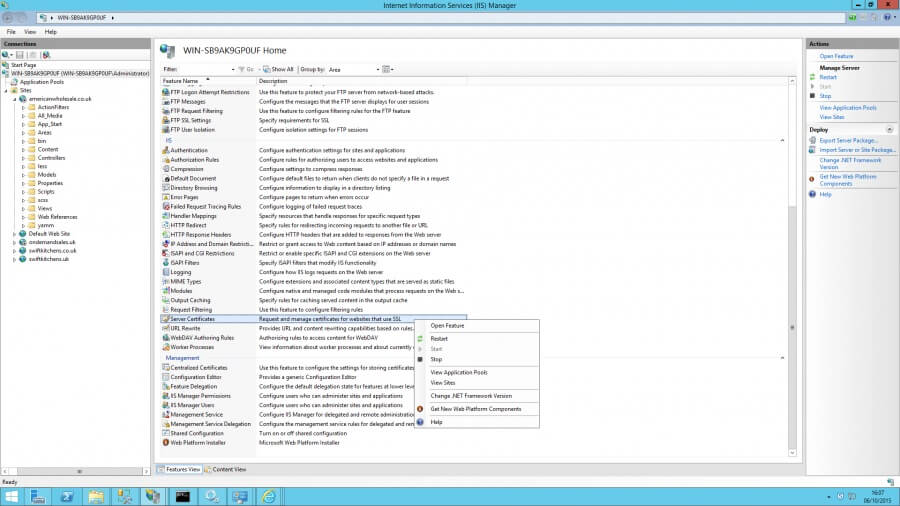
double click on the server certificates and then on the next page in the far right hand action pain click on create certificate request otherwise known as a CSR
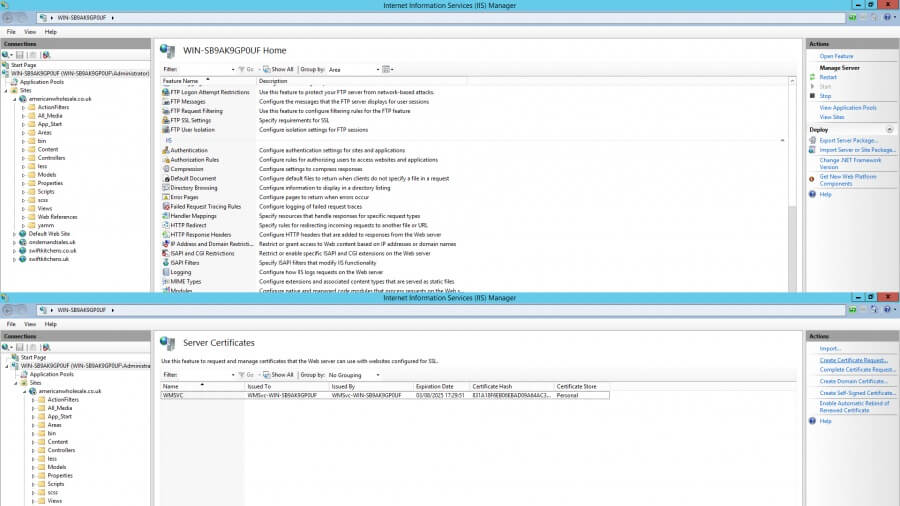
Then complete the Distinguished Name Properties form – make sure these details are recorded and correct as its important for when you go and purchase the actual SSL cert.
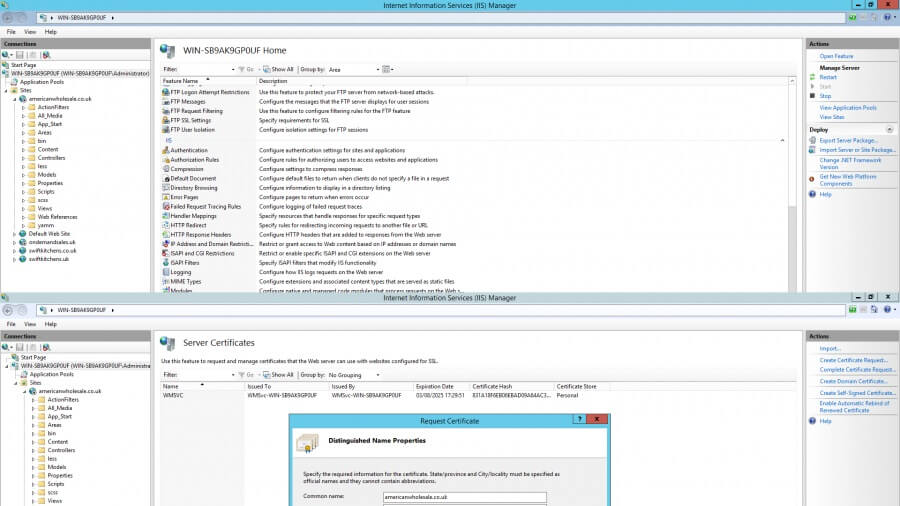
click next and then choose encryption level. In most cases we will use Microsoft RSA with 2048 encryption.
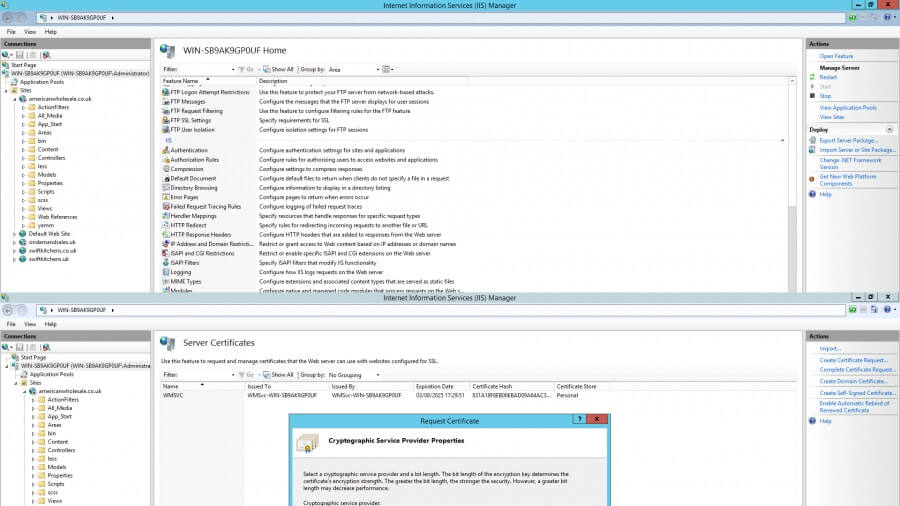
click next which will take you to a prompt in which you save the csr file. name your file something reasonable..
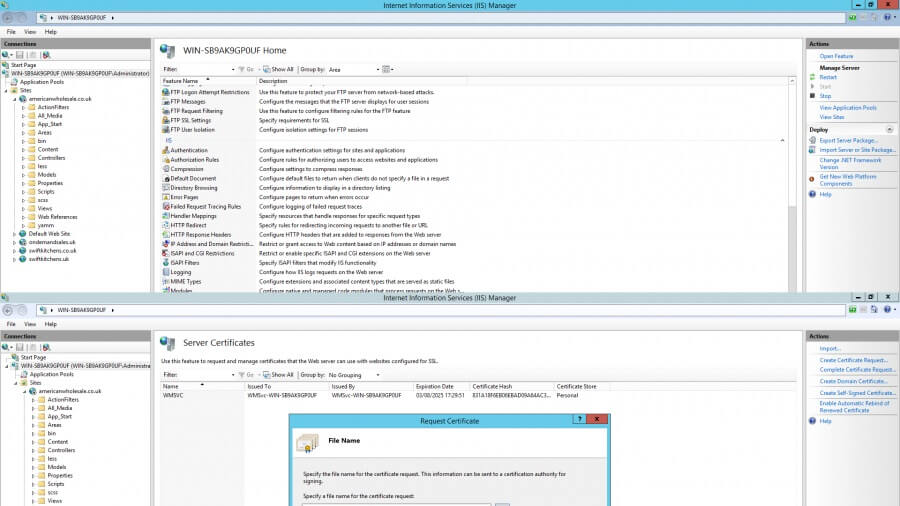
Then you can view the CSR if you open it in notepad… You will need to paste this CSR in when you are ordering the SSL from the SSL provider.